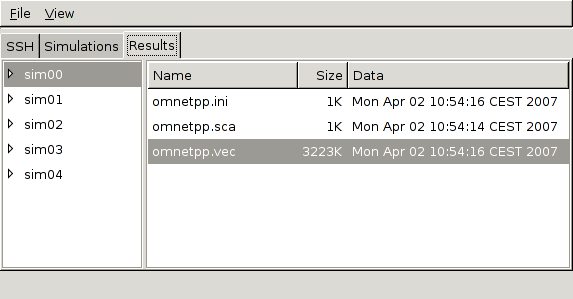Homepage Installation Quick Start
Right-click on simulations list and choose "Add Sims".
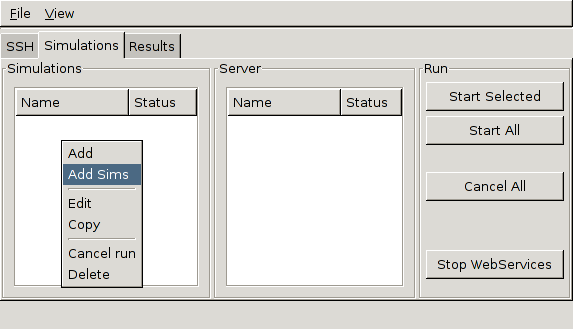
Modify simulation name and executabel file. Click "Build omnetpp.ini file(s)".
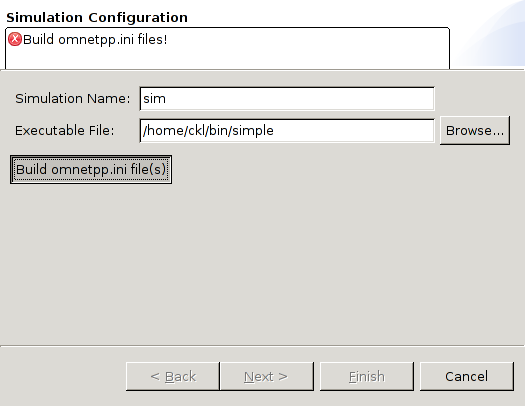
Open a omnetpp.ini file from the filesystem. Now you can add and change names and values.
E.g. you can add a new name/value pair to the [Parameters] section.
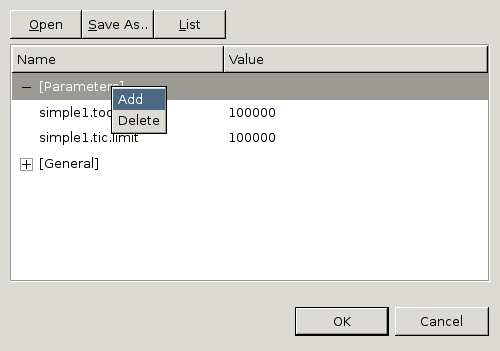
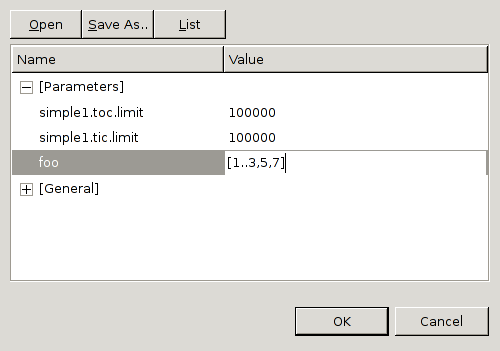
The syntax foo = [1..3,5,7] means, that 5 simulations are created, with foo = 1 for the first, foo = 2 for the second and so on. This is an extension of the standard omnetpp.ini file syntax. You cannot run such files directly!
Click "Next" and you can choose other input files (no omnetpp.ini!).
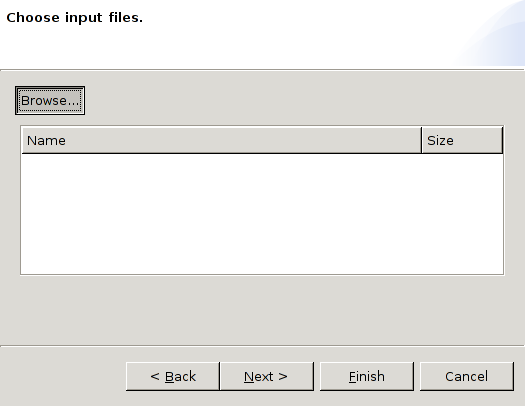
Click "Next" and you can choose files, that the server should send back to you.
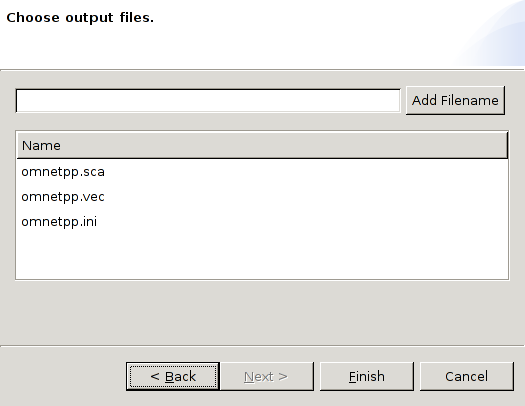
To edit a simulation double-click on the name or choose "Edit" from popup menu.
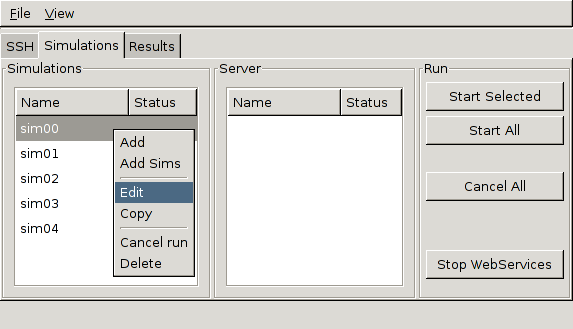
You can modify simulations.
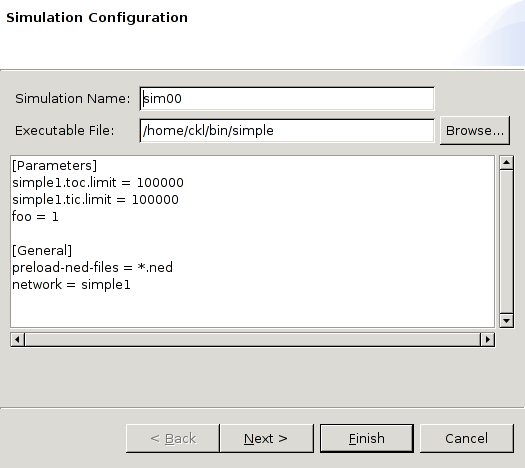
Right-click on the server list and click "Add".
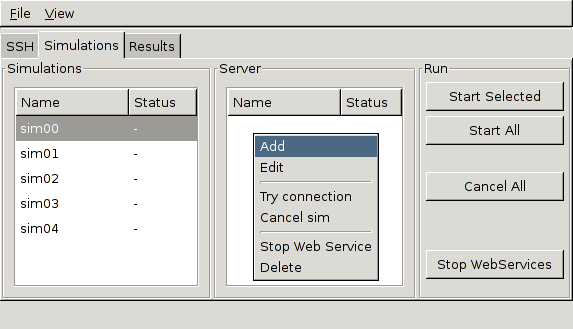
Name should be "servername:portnumber".
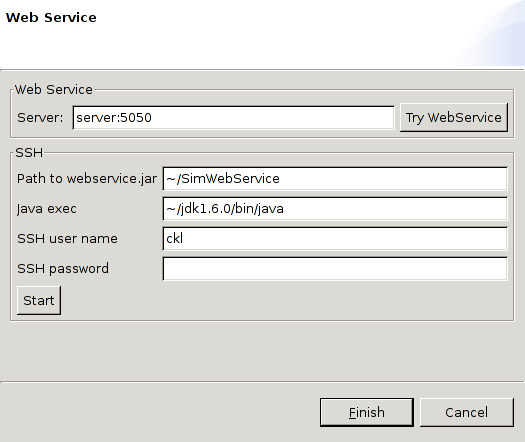
Furthermore you can start the webservice on the specified computer. Enter your SSH password and verify the other paramters. Click the "Start" button to start the Web Service. With the "Try Connect" Button you can verify, if the Web Service runs.
After all the simulation tab should look like:
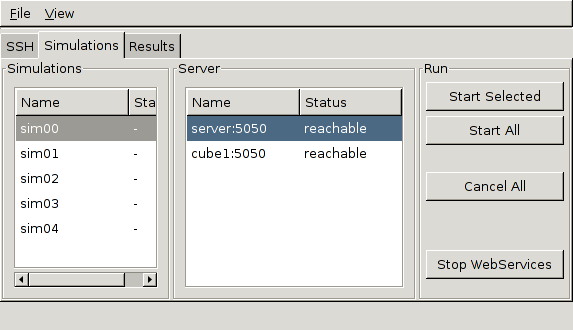
Click start button to start all simulations.
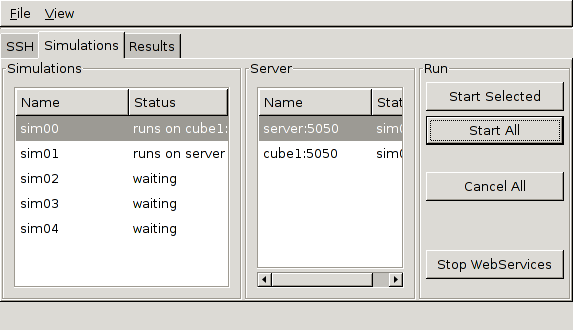
If all simulations finished and no problems appears:
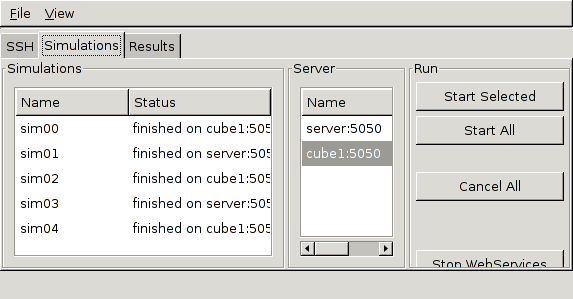
You can view the results on the result tab. Double-click on files will open it.